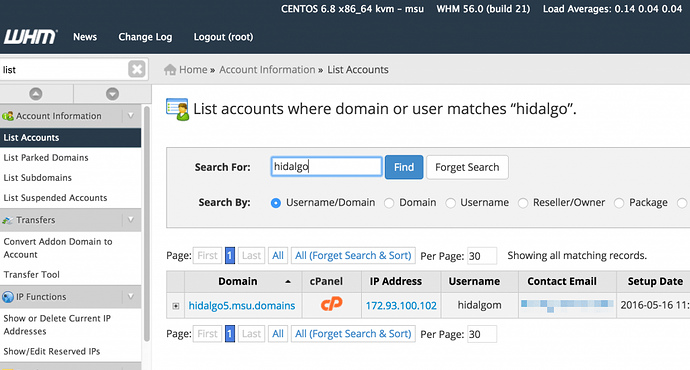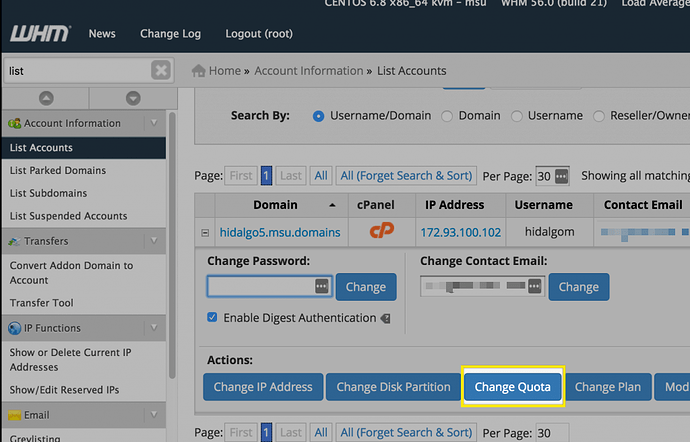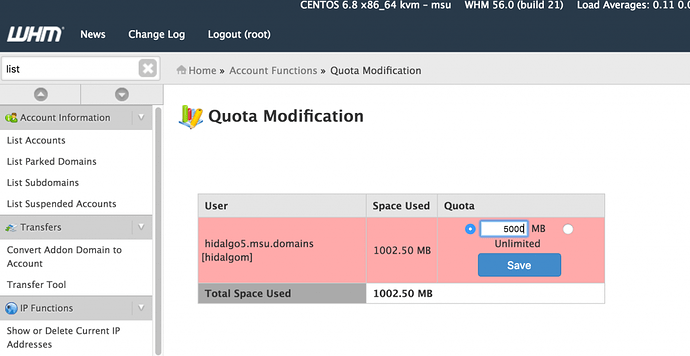This is a quick and easy tutorial for changing storage space quotas on specific cPanel accounts, perfect for a rainy Sunday morning. I often get this question from someone managing a Domain of One’s Own initiative that needs to modify an account to allow for more storage space.
This process is done in WHM, which is basically the GUI interface for managing all the accounts on cPanel. Once logged in you do a quick find using the word “list” (no quotes) in the left upper hand corner. Then click “List Accounts” which will allow you to search for the account you need. You can search by the username or domain as demonstrated below.
From there click on the + button next to the domain and you will see a series of options, include a blue “Change Quota” button. Click on it.
From there you can change the quota to the appropriate size and save it.
Now that account should have enough storage. We often build in a hard cap for storage, something like 1 or 2 GBs to avoid using up a server’s space too quickly. But this feature allows a quick override for special instances, which can be useful when a student, staff, or faculty member simply needs more space.
That’s it. Easy, right?