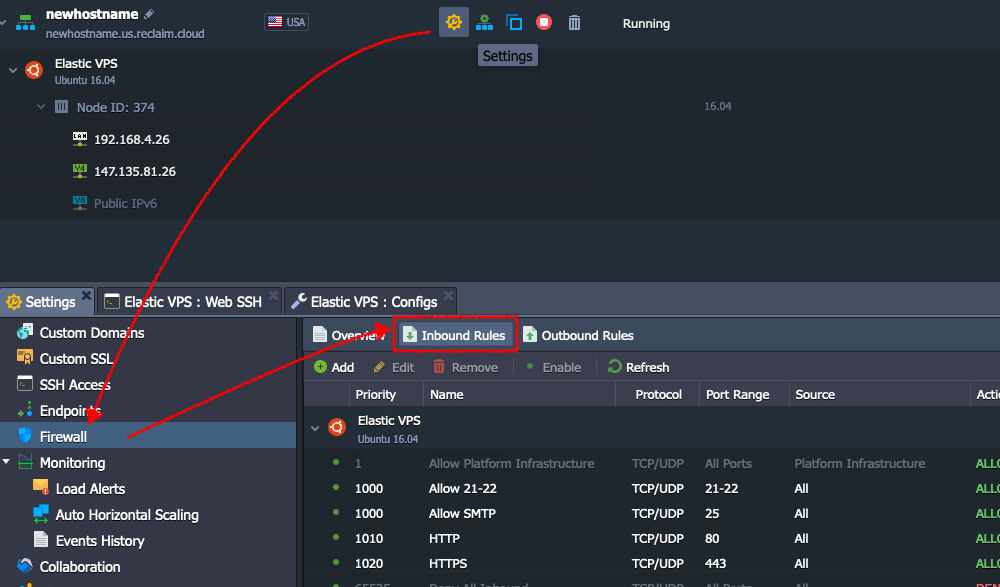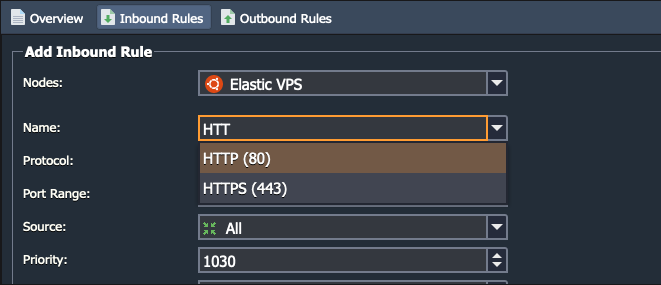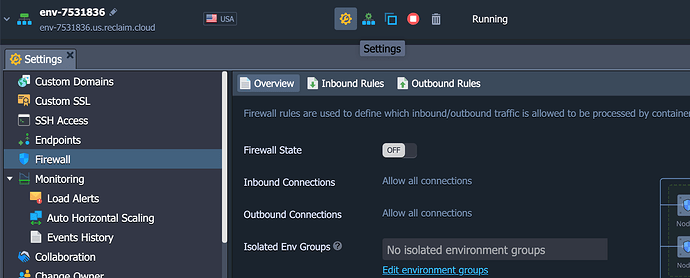I am setting up an Ubuntu 16.04 VPS in the Reclaim Cloud, and after spinning it up I can’t seem to get the public IP to resolve. To be specific, I’m migrating the ds106.club instance of an Apache/UNIX tilde space server over from Digital Ocean that is also running on Ubuntu 16.04.
I am following the tilde.club setup guide and have updated the hostname:
$ sudo hostnamectl set-hostname ds106.club
When I run the above command and reboot, the ds106.club hostnae is replaced with node366-env-7531836.us.reclaim.cloud, so it is not sticking. Although, from what I understand that might not be an issue for Jelastic, and editing the /etc/hosts file may be enough?
In that vein, I updated /etc/hosts to the following (notice Jelastic keeps a record for the original hostname in this file underneath the commented line):
127.0.0.1 localhost ds106.club
147.135.81.23 ds106.club
# Auto-generated hostname. Please do not remove this comment.
147.135.81.23 node366-env-7531836.us.reclaim.cloud node366-env-7531836
After that I am still getting nothing at the IP or domain, I went ahead and tried installing Apache2, and I get the following error:
insserv: warning: current start runlevel(s) (empty) of script `apache2' overrides LSB defaults (2 3 4 5).
invoke-rc.d: policy-rc.d denied execution of start.
Setting up ssl-cert (1.0.37) ...
Processing triggers for libc-bin (2.23-0ubuntu11) ...
I looked this up and did see a Stack Exchange post on the issue, but when I ran the recommended command to fix:
RUN printf '#!/bin/sh\nexit 0' > /usr/sbin/policy-rc.d
I got the following:
RUN: command not found
At this point I backed away slowly from command line and decided to high tail it to this part of the Reclaim Community forums to see if I can get a lifeline ![]()