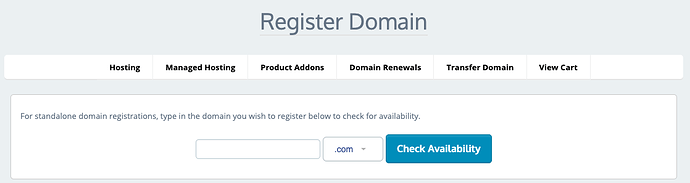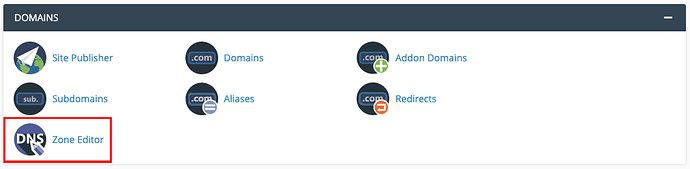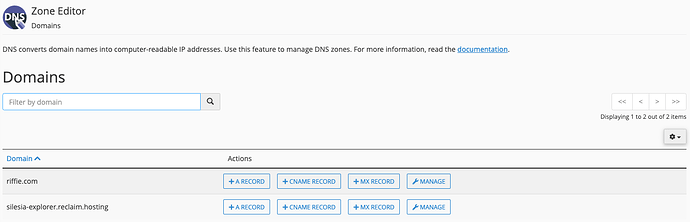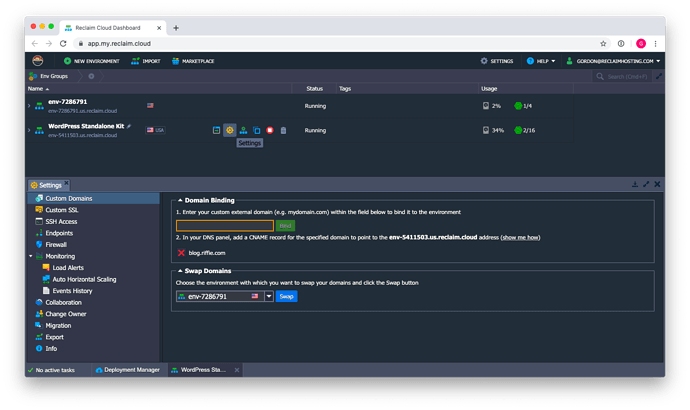After adding a new environment to Reclaim Cloud you may want to swap out the default environment name with a custom domain. This guide will explain the steps needed.
Purchasing the Domain
If you don’t have a domain, one can be purchased through your Client Area. After logging in you’ll want to click on Domains > Register a New Domain
After checking that the domain you want is available to register, it can be purchased for $15.
Managing DNS
Now that the domain has been purchased, we’ll cover how to manage DNS for connecting it to your cloud environment.
If you have hosting through Reclaim, and your domain is on your account as the primary domain or an Addon domain, you can edit the DNS records through cPanel.
You will want to add either an A record or a CNAME. A records need the IP address for your environment. CNAME records require a full domain name, along with binding a domain on the Reclaim Cloud side. One difference between the two is that SSL certificates will not work for custom domains added using CNAME records.
Find Zone Editor in cPanel under the Domains section.
Find the domain you would like to change the records for. You can quickly add an A or CNAME record from this screen, or select MANAGE to view existing records and add new ones.
After clicking MANAGE, select + ADD RECORD and fill in the information based on the type of record you would like to use.
A Record Example
- In the blank Name, put the domain or subdomain you would like to use.
- TTL is Time To Live, a setting that tells the DNS resolver how long to cache a query before requesting a new one. This number is in seconds, so below I use 14400 seconds, which equals 4 hours.
- For the Record enter the external IPv4 address for your cloud environment. This can be found in Reclaim Cloud by expanding your application server (load balancer) node. If your environment does not have this IP address available, reference this guide to add one.
CNAME Record Example
- In the blank Name, put the domain or subdomain you would like to use. If you are using your root domain be sure to include “www.” at the beginning.
- TTL is Time To Live, a setting that tells the DNS resolver how long to cache a query before requesting a new one. This number is in seconds, so below I use 14400 seconds, which equals 4 hours.
- For the Record enter the full domain for your cloud environment, such as “env-7286791.us.reclaim.cloud”.
Binding Domain within Reclaim Cloud
If you’re using a CNAME, you need to bind the appropriate domain name to the environment.
The first step is to bind your external domain to the cloud environment you wish to have a custom domain for. This is done by clicking on Settings
Under Domain Binding enter the custom external domain you wish to use and click Bind
It may take several minutes until the new URL settings take effect.