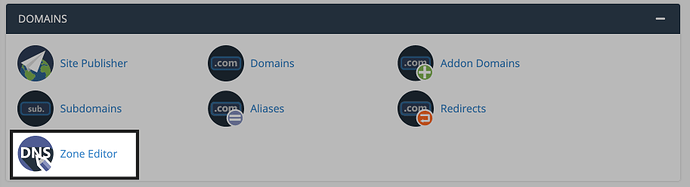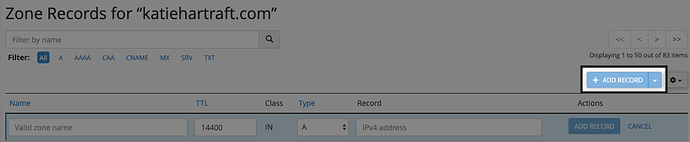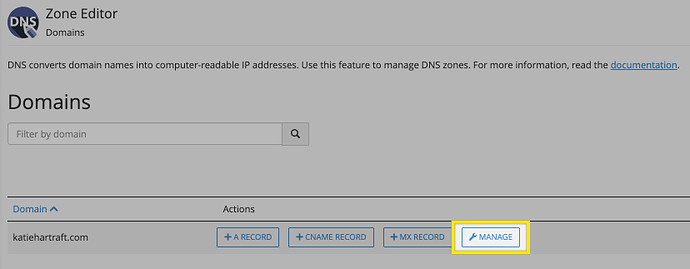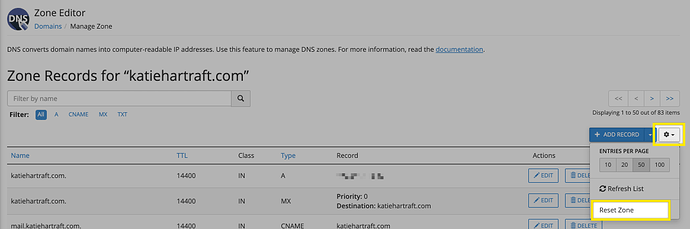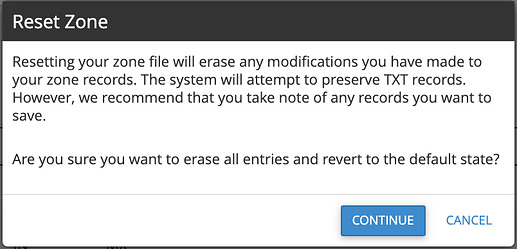The world of DNS can be a confusing one, but hopefully this guide will help you understand at least part of DNS: the various zones that can be changed.
Where to find DNS Zone Editor in cPanel
Go to the Domains section and select Zone Editor.
Here you will see all the domains you have associated with your account. You can immediately add an A, CNAME, or MX record, or you can select manage to view/edit/delete the current records and add additional ones. After selecting manage, the records listed will include any subdomains tied to that domain as well.
Note: DNS changes take 24-48 hours to propagate globally. What’s My DNS is a helpful website to test progress on your DNS propagation around the world.
Different DNS records you can add
Each header labeling the record below will link to more in-depth information for that specific record.
Once you select manage by the root domain you would like to edit, you will be able to add and edit the records.
A
These records are the simplest DNS records and one of the primary records used in DNS servers. A records let your computer know what address your domain tells your computer to point to. In other words, this record points a domain name to a specific IP.
AAAA
This record is less common than but conceptually very similar to A records, but instead of specifying the IPv4 address it uses IPv6 address.
CAA
These records stands for Certification Authority Authorization and relate to who can issue security certifications for your domain. When installing an SSL certificate to your domain through the Let’s Encrypt plugin Reclaim has in cPanel, sometimes you’ll see an error where Let’s Encrypt cannot locate the CAA record. This happens somewhat often with “reclaim.hosting” subdomains (“ *.reclaim.hosting ”). If this is the case, we have a guide that will walk you through how to solve the issue here.
CNAME
CNAME records point a name to another name, instead of an IP. The CNAME source represents an alias for the target name and inherits its entire resolution chain. These records require either the domain be a subdomain or have the “www.” prefix.
MX
These records are for email, and with Reclaim you would generally only need to change them if you would like a third party to handle your email. We have a guide on understanding email MX records here.
(The priority number establishes the order that the computer should try the records, starting with 0).
SRV
These records aren’t too popular and help with service discovery.
TXT
These are generally for documentation purposes, rather than pointing anywhere specific, and have various uses. Additionally, TXT records now take the place of SPF records.
Want to know even more about DNS zones? Here is a helpful website.
Resetting DNS Zones
If you would like to reset all the zones for a particular domain, you can do so by going to the domain you would like to reset to zones for.
Then, on the right-hand side select the gear icon for settings and choose “Reset Zone” under the dropdown.
A popup window will open and confirm the changes you are about to make. If you have added records you would like to keep, such as TXT records for Google verification or MX records, copy them down to add back after the reset.