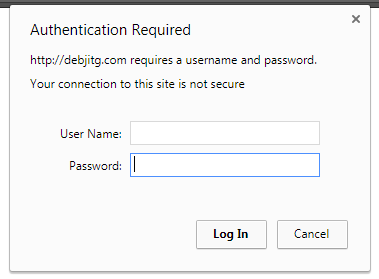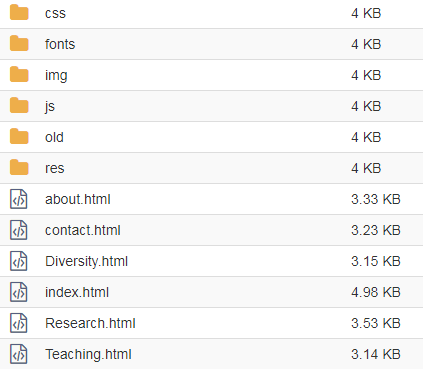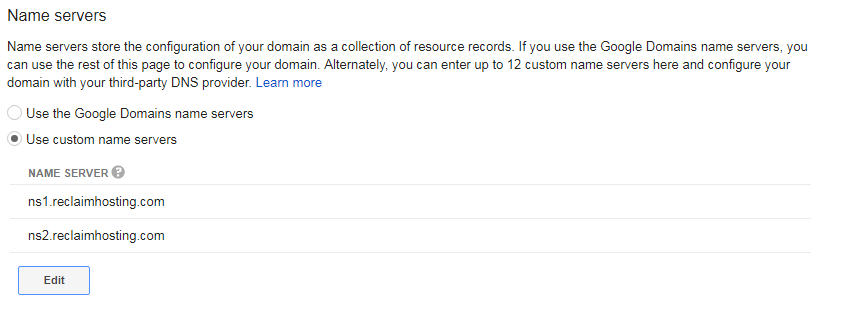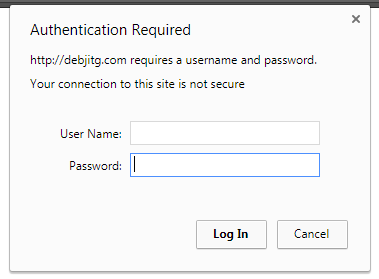I have a hand coded html website that I am trying to publish. After looking at some previous discussions in the community, I uploaded all the html files in the folder public_html. I am now lookig to make the website public but cannot find an option to do so. I tried using site publisher from the cPanel home but it asks me to select a theme. I want to keep my original theme and simply publish the website. Can someone help please?
A follow up question. Is there a way to make my website password protected? So that only people with the password may access the website. Thanks in advance.
1 Like
Hi there,
Files that are uploaded to the public_html directory are public by default. You’ll want to make sure you have an index.html file as the homepage, otherwise you’d have to type the URL with the name of the html file on the end, such as yourdomain.com/home.html. You should also be sure to clear your browser cache as often your browser will store older versions of the page or our splash page to make the site load quicker but won’t show the new stuff you’ve changed.
As far as password protection have a look at the Directory Privacy feature in cPanel found under the Files area. That should allow you to setup a login for the public_html directory.
1 Like
I do have an index.html file. Here’s a snapshot of the files in my public_html folder.
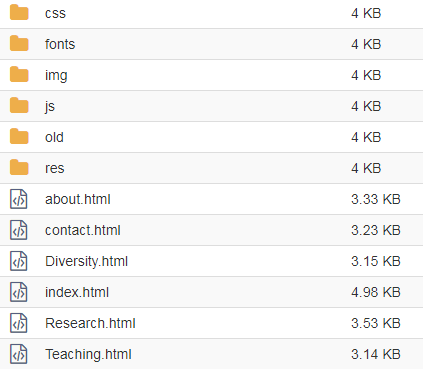
Do you know how I would make the index.html file my homepage? Should I simply copy the index.html file to the home folder?
Also going back one step, I had bought my domain directly from google domains which I am using here. Could there be an issue here?
As of now, when I try to visit my webpage either mydomain.com or Web Hosting, Domain Name Registration - MyDomain.com, I get the message server DNS address could not be found. Thanks again.
Ah ok, it sounds like your domain is not pointed to our servers yet. You will need to point the domain to our nameservers which are ns1.reclaimhosting.com and ns2.reclaimhosting.com. There should be an option in Google Domains control panel to do that. The change may take a few hours to start working. I suspect at that point you should see everything show up just fine since from your screenshot it looks like everything is in the right place.
1 Like
Gotcha. Does this look good?
Also there are a bunch of other options on Google domains (DNSSEC, Registered Host, synthetic records and custom resource records). Do I need to make any changes to these?
Actually it looks like it worked. Thank you so much.
That’s exactly right, and you can leave the other settings alone. most of the other records would be used if you were using Google’s DNS but switching to our nameservers will use our DNS. Glad to hear it’s working!
1 Like
The solution to password protect your website is to use the Directory Privacy Feature (Thanks again Tim). This did not work initially for some reason. However after redoing this a couple of times this worked (You may have to do it a couple of times but trust me its worth the work).
When someone visits my website they are welcomed by a authentication screen as shown below: