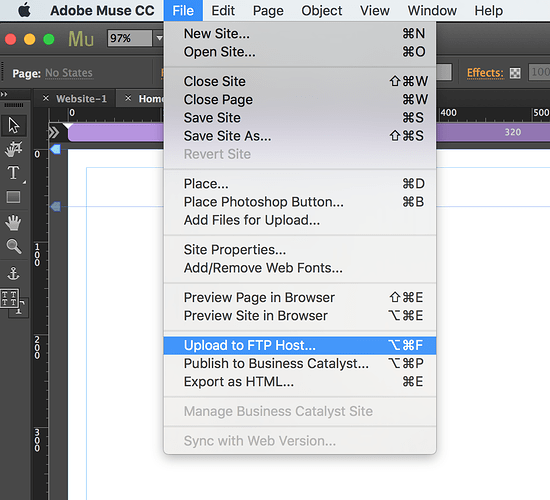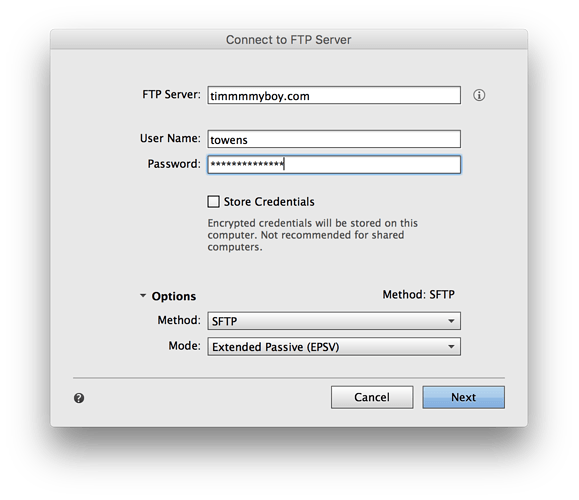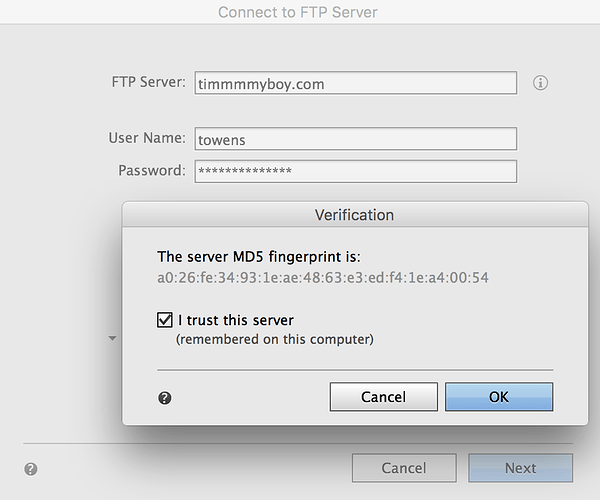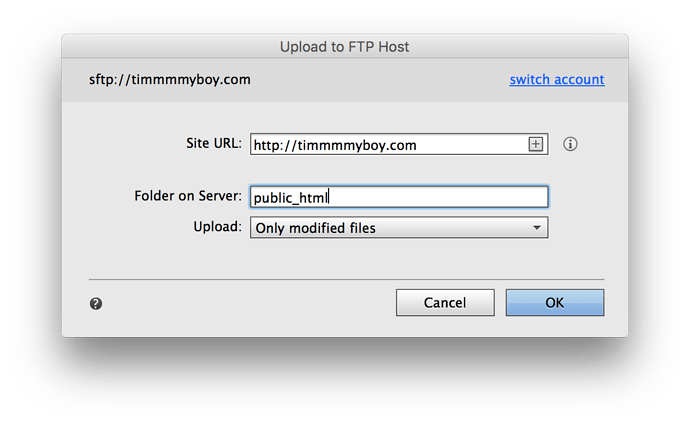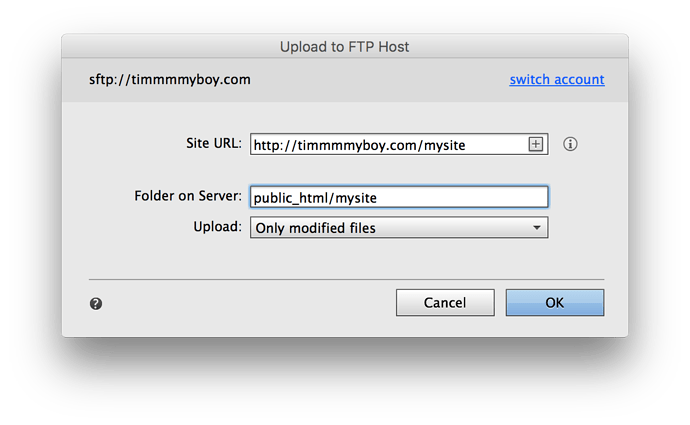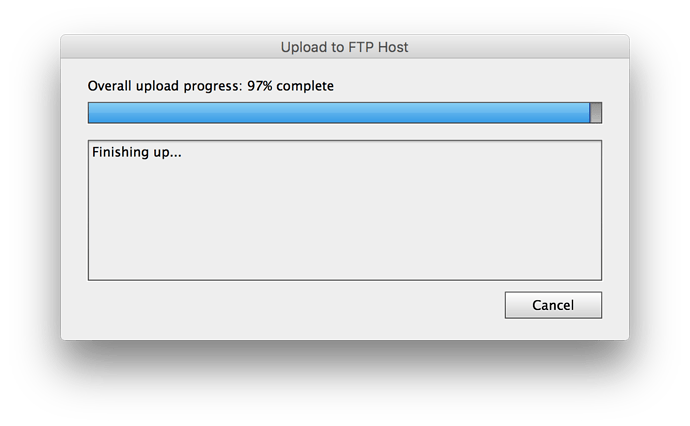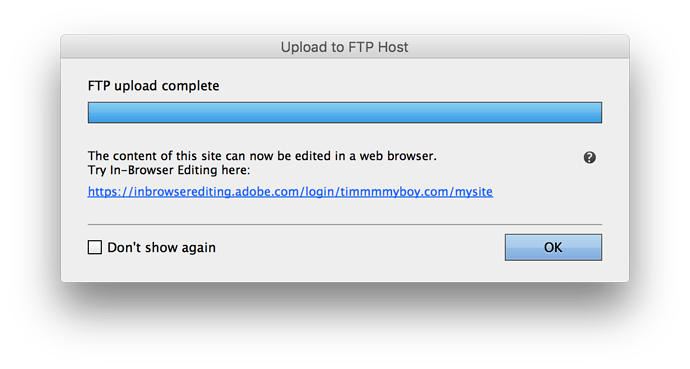Adobe Muse is a popular web publishing platform included with the Adobe Creative Suite that makes building sites using HTML user-friendly with a visual publishing interface. This guide will show you how to publish your site to Reclaim Hosting via FTP using Adobe Muse.
Please Note: You will need to get your cPanel username and password for this guide. If you are unsure of what your credentials are, use this guide.
To start go to File > Upload To FTP Host
The FTP server you will use is simply your domain name that you have registered with us for hosting. The username and password you should have retrieved from our client area (see earlier note on that). Also we recommend using SFTP as the connection type which can be selected by expanding the options
You may get a popup asking you to remember the connection and/or your credentials which is perfectly fine and will make future connections easier.
Now we need to choose where we want to publish the site. If you are wanting your files to be on the very top level of your domain type your address here and then type public_html as the folder to upload to.
If you already have a site on your main domain and you’d like this new site to be at a different URL like yourdomain.com/mysite/ you can put that in as well, just make sure the folder always has public_html first and then the folder you’d like it to go in following the forward slash (for more information on folder structures in your account see this article)
Once the connection is made and the folder information added the upload will progress. Once it’s done you should get a preview of the site live in a browser.