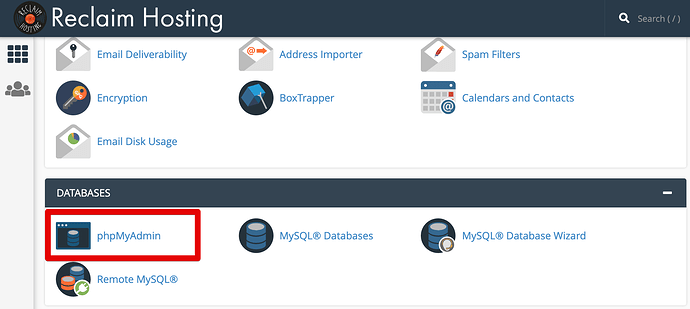Overview
We will be going over a step by step guide on how to import a database or table through your phpmyadmin database manager in cPanel.
Import or restore a database or table
Log into phpMyAdmin through your cPanel dashboard
Select the destination database on the left pane.
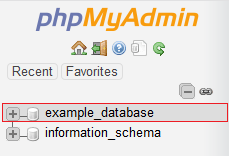
Click on the Import tab in the top center pane.
![]()
Under the ‘File to import’ section, click Browse and locate the file with the .sql extension you wish to import.
Check or uncheck the boxes for ‘Partial import’ and ‘Other options’.
From the ‘Format’ dropdown menu choose ‘SQL’.
Click the Go button at the bottom to import the database.
If you imported a database, all tables will show when selecting the database in the left panel of phpMyAdmin.
If you imported a table, the newly-imported table will appear in the list of tables.
What about exporting a table?
If you’re interested in backing up or exporting a database or table, follow this guide.