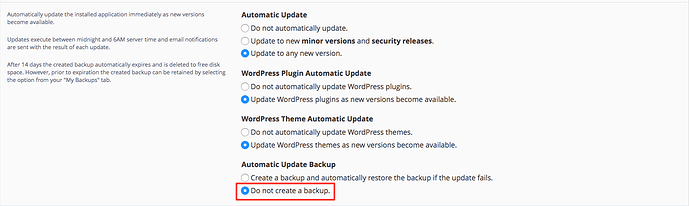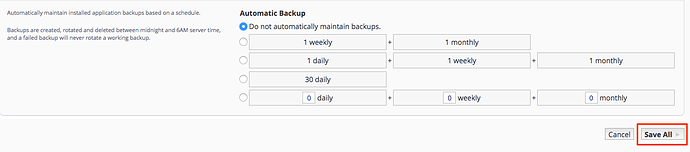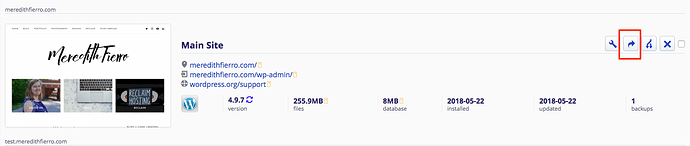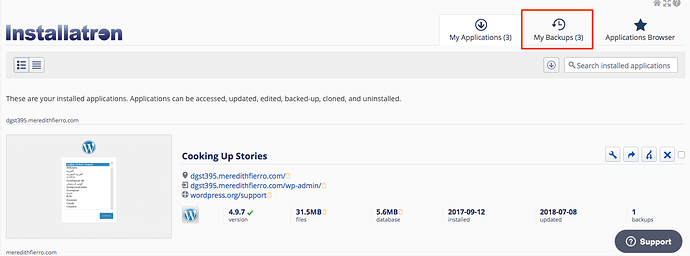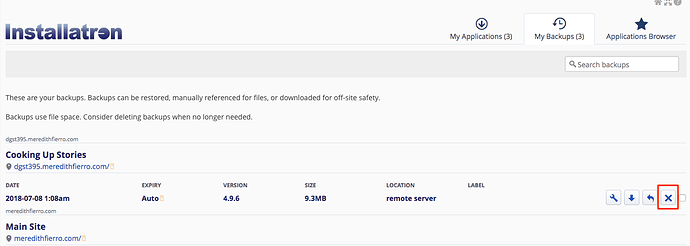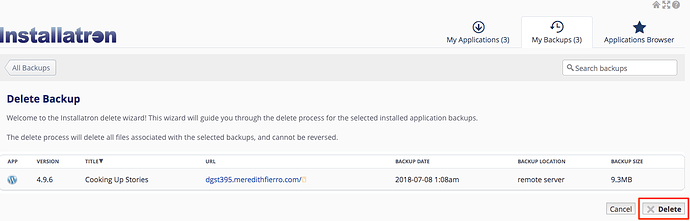Overview
Installatron has an automatic backups feature. This is a set it an forget it setting that keeps a copy of your site in your account that you can restore at any point. But, it can take up space on your hosting account that you could be using to grow your website. Reclaim Hosting keeps regular, offsite backups so if you are ever in a pinch and need a backup, reach out to support@reclaimhosting.com and we’ll be happy to provide that for you.
This guide will walk you through turning off the automatic backup feature through Installatron.
Turning off Automatic Backups
- Log into your cPanel
-
Navigate to the ‘My Apps’ section under ‘Applications.’
-
Click the Application you’d like to modify.
-
Scroll down to the ‘Automatic Backups’ in the Updates Section. **If you don’t have automatic updates turned on you don’t necessarily need to turn this setting off. You can read more about turning off automatic updates here
5.Scroll down to the Automatic Backups section at the bottom of the screen. Select the option ‘Do no automatically maintain backups.’
-
Click ‘Save Changes.’ That’s it!
Note: You can always take a manual backup if you’d like. Click the right facing arrow next to the application you’d like to back up.
Deleting Backups
If your account is running out of space, the best bet is to delete some installatron Backups.
- Log into your cPanel
-
Navigate to the ‘My Apps’ section under ‘Applications.’
-
Click ‘My Backups’
- Click the ‘X’ to uninstall the backup.
-
Click ‘Delete’ to remove the backup.